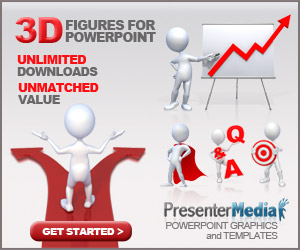In the modern business world, great ideas are everywhere—but only a few leaders know how to package them in a way that commands attention. This is why CEOs, executives, and top-tier professionals consistently master one skill: powerful, polished presentations.
Whether you’re pitching to investors, leading a team meeting, or presenting your portfolio, the difference between looking “average” and looking “executive-level” often comes down to how you design and deliver your PowerPoint. Fortunately, these techniques aren’t reserved for CEOs. With the right strategies, anyone can present with authority, confidence, and clarity.
Below are professional-grade PowerPoint secrets that instantly elevate your presence—so your audience listens, believes, and acts.
1. Start With a CEO-Style Mindset: Your Slides Are Not the Presentation—You Are
One thing successful CEOs understand is this:
Slides are supporting tools, not the main event.
Most people make the mistake of filling their PowerPoint with everything they want to say. But executives do the opposite—they speak, and the slides reinforce their points with simplicity and precision.
Ask yourself:
-
If I removed the text, would my message still stand?
-
Is this slide guiding the audience, or overwhelming them?
-
Does every visual have a purpose?
Professional presentations look clean, controlled, and intentional. They don’t feel like a document—they feel like a strategic story.
2. Use a Strong Visual Hierarchy: The CEO Look Is Clear, Bold, and Minimal
A CEO-level slide uses hierarchy to direct the audience’s attention instantly. This means:
-
One main headline
-
One key visual or minimal supporting text
-
Ample white space
-
Consistent alignment
Hierarchy makes information easier to digest and gives your slides a premium design feel—similar to Apple keynote presentations or TED Talks.
A simple rule CEO coaches often teach:
If everything is important, nothing is important.
Highlight only the essentials. Let everything else breathe.
3. Use High-Quality Visuals (Never Cheap Clip Art)
Executives understand that visuals influence perception. Poor-quality images make a presentation look amateur, no matter how great the content is.
Professional presenters use:
-
High-resolution photos
-
Brand-quality icons
-
Minimalist illustrations
-
Data visualizations instead of raw numbers
Avoid anything overly cartoonish, outdated, or generic. Your visuals should feel premium, modern, and aligned with your message.
4. Apply the “One Idea Per Slide” Rule
CEOs prefer clarity over complexity. One of the most powerful techniques in executive communication is breaking ideas into clean, digestible chunks.
Each slide should communicate exactly one idea. Not two. Not five.
This approach:
-
Prevents cognitive overload
-
Keeps your audience focused
-
Makes you appear organized and in control
-
Enhances retention
Even complex topics—like financial results or product roadmaps—become far more persuasive when broken down slide by slide.
5. Choose a Modern, Executive-Looking Color Palette
Color psychology is a silent influencer in professional presentations.
CEOs typically use:
-
Navy, charcoal, black, or deep green for authority
-
White or grey for cleanliness
-
One accent color for emphasis (gold, teal, or electric blue)
Avoid colors that are:
-
Too bright
-
Too neon
-
Too many in number
Three to four colors max is the executive sweet spot.
If you want an easy formula:
Use dark, confident backgrounds + bold accent text.
It instantly creates a premium corporate feel.
6. Master Data Storytelling—Not Just Data Display
Most people dump charts and numbers onto a slide, assuming the audience will figure it out. CEOs never do this.
They use data storytelling, which means answering three crucial questions:
-
What does the number mean?
-
Why is it important?
-
What decision should be made based on it?
A CEO-level slide does not simply show data; it shows insight.
For example:
-
Instead of “Sales grew 14%,” say
“Sales grew 14%—our strongest growth in 2 years, signaling successful market repositioning.”
This transforms data into leadership communication.
7. Use Confidence-Boosting Slide Timing
Top presenters understand slide timing affects authority.
If you switch slides too quickly, you look nervous.
If you stay too long, you lose engagement.
A rhythm of 20–40 seconds per slide is typically ideal for CEO-style pacing.
It shows you’re in command of your message and not overly dependent on your visuals.
8. End With a Clear Executive Summary (Not a “Thank You” Slide)
A “Thank You” slide is polite—but it’s passive.
CEOs don’t end passively. They end with clarity.
Your final slide should summarize:
-
The core message
-
The value or opportunity
-
The next step you want the audience to take
Examples of CEO-style closing slides:
-
“Next Steps: Immediate Actions for the Team”
-
“The Three Strategic Recommendations Moving Forward”
-
“Our Growth Opportunity: Why This Matters Now”
This positions you as a leader—not just a presenter.
9. Show Up Like an Executive: Delivery Matters More Than Design
Even the best slides can’t save a weak delivery.
CEOs speak with:
-
Measured pacing
-
Intentional pauses
-
Open body language
-
Eye contact
-
Calm confidence
One of the simplest techniques is the “CEO pause”—a two-second silence before a key point. It signals authority and increases impact.
Your presence should make the audience feel they’re listening to someone who knows the terrain and leads from experience—even if you’re not a CEO (yet).
10. Craft a Narrative Arc: Make Your Presentation Feel Like a Story
People remember stories, not slides.
Executives use narrative framing because it creates emotional engagement and logical flow.
A CEO-style narrative often follows this formula:
-
The Problem – What’s wrong or what opportunity exists?
-
The Insight – What did we discover?
-
The Plan – The strategy or solution
-
The Impact – What success looks like
-
The Ask – What we need to move forward
This structure is persuasive, memorable, and inherently executive.
Conclusion: Presenting Like a CEO Is a Skill—Not a Title
You don’t need a corner office, a fancy title, or years of leadership experience to present like an executive. You only need the right tools and mindset.
When your slides are clean, your message is sharp, and your delivery is confident, people see you differently. They trust you more. They take your ideas seriously. You look like someone who leads.
And that’s the real secret: CEO-level presentations aren’t just about impressing others—they’re about elevating yourself.