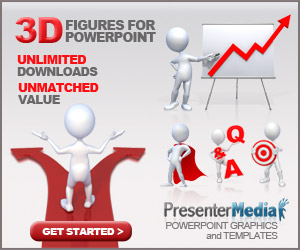
How To Create Timeline In PowerPoint - Smart Art is a great tool you can use in Microsoft PowerPoint. it function is to represent a sequence of events in a PowerPoint slide, as milestones in the project or time to a historical event, then the Smart Art can help you.
You can choose the layout of the timeline and then customize it with your own content. Actually there are so many other tools that similar with Office Timeline for PowerPoint that you must be aware which helps You create a schedule for using the PowerPoint addon.
Steps How To Create Timeline In PowerPoint
First, we need to open a blank template PowerPoint slides, or you can use a back every other creative PowerPoint for this tutorial. We have a great time management PowerPoint template associated with the schedule but the representation of the time line is usually linear view of the events of the time.So, let's see here how to create a basic timeline using PowerPoint 2010 and features Art from the Smart slide empty. Go to the Insert tab and click on the Smart Art designer to choose the time in PowerPoint.
Once you hit OK you should include elements of a timeline. If you want to match the same color effect of multi-in the example above, you should find the tag in the Ribbon in PowerPoint. Here you can choose different colors and effects to the shape of Your timeline.
Click Change Colors to find a color scheme that best fits into your project and on the Smart Art style you can choose the effect different forms such as shadow, inset border and more. So, the next time you need to make a schedule in PowerPoint you can combine the above ideas with ideas other PowerPoint presentations to make an effective presentation.
Timeline 3D
In the presentation of product or company introduction usually there is a session to show the development of the product/company from time to time. Usually you will find a picture of the timeline on the internet or use a template so to beautify Your timeline slide. Actually with the objects (shapes) that are in PowerPoint, you can make it easily.The first step you do is to make the arrow as the cornerstone of the timeline. You live click the Insert Tab and click the Shape. Select the arrow and make a lengthwise on the slide. Next you will make some reference year. Use the Rounded Rectangle and create a reference year as much as you want.
Click on a Rounded Rectangle, and then click on the yellow dot and slide to the right. Do this on all the Rounded Rectangle you create. Remove the line edges and give a different colour on each object. It is recommended to use the dark color on the arrow, so that the eyes fixed on the reference time.
Highlight all the objects into one and create a group by pressing the key combination CTRL + G. Now the time gives the 3D effect. First you will provide perspective on the effect of group objects.
Do I click Format Tab, and then click Shape Effects point to 3-d Rotation, and then select Perspective Contrasting Left (you could also choose the Perspective Contrasting Right, please select according to taste).
Click on a group object and click on all the Rounded Rectangle you create while pressing the SHIFT key, so all the Rounded Rectangle is selected. Right click and click Format Object. Those all things you can do in How To Create Timeline In PowerPoint
