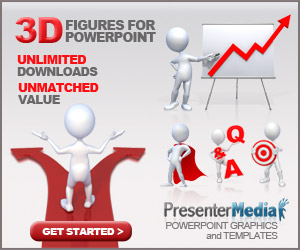If you’ve ever been trapped in the endless cycle of creating PowerPoint presentations—copying text, formatting slides, hunting for images—you know how much time it can consume. What should take ten minutes often turns into an hour-long battle with fonts, layouts, and bullet points.
But here’s the good news: you don’t have to do it manually anymore.
Thanks to AI-powered tools and modern automation features, you can turn any text into PowerPoint slides automatically—saving hours of work, boosting productivity, and freeing your mind for more important tasks. Whether you're a student, teacher, business professional, marketer, or content creator, this trick can completely change how you work.
In this article, you’ll learn exactly how to convert your text into clean, professional PowerPoint slides instantly, which tools are best, and how to get the most polished results with minimal effort.
Why Automating Slide Creation Is Becoming a Game-Changer
Slide creation automation has gone from a niche feature to a mainstream necessity. With remote work, online learning, and content creation booming, people are producing more presentations than ever before.
The problem?
Most people still spend unnecessary time manually formatting slides.
Here’s why automatic slide generation is trending:
1. Speed Is Everything
Deadlines are tighter. Meetings are more frequent. Teachers assign more digital work. Clients want faster turnaround. AI can produce in seconds what takes humans an hour.
2. Consistency and Professional Quality
Automated tools use templates with consistent spacing, fonts, and layouts—something many users struggle to maintain manually.
3. Accessibility for Non-Designers
Not everyone is a designer, and not everyone wants to be. Automating slides means anyone can create presentations that look professionally crafted.
4. Content Over Design
You get to focus on what matters: your ideas, message, and storytelling. The tool handles everything else.
How Automatic Text-to-PowerPoint Conversion Actually Works
Before you start, it helps to understand what’s happening behind the scenes.
Modern tools use Natural Language Processing (NLP)—the same technology behind chatbots and AI writing assistants. NLP identifies the structure of your text:
-
Headlines
-
Subtopics
-
Bullet points
-
Definitions
-
Step-by-step processes
-
Important keywords
Then the tool organizes your content into slide-friendly blocks, applying template logic to arrange layout, spacing, and visual hierarchy.
Essentially:
You provide ideas. AI organizes and designs the slides.
The Best Ways to Convert Text Into PowerPoint Slides Automatically
Let’s go through your top options, from beginner-friendly to advanced.
1. Use Microsoft PowerPoint’s Built-In AI (Designer + Outline Importing)
Yes—PowerPoint itself can automate slide generation.
Method A: Import an Outline
If your text is structured, you can paste it into Word or Notepad using this format:
Title
Main Idea 1
Subpoint A
Subpoint B
Main Idea 2
Then just go to File → Open in PowerPoint and select your outline file.
PowerPoint automatically generates slides based on heading hierarchy.
Method B: Use PowerPoint Designer
Paste your text into a blank slide → Designer suggests multiple layouts with icons, shapes, and visuals.
Pros:
✔ Built-in
✔ Clean designs
✔ Easy for beginners
Cons:
✘ Still requires some manual cleanup
✘ Works best with well-structured text
2. Use AI Presentation Generators (The Fastest and Most Powerful Method)
AI presentation tools have exploded in popularity—and for good reason. They’re fast, clean, and often shockingly good.
Top Tools
-
Tome.ai — Great for storytelling slides
-
Gamma App — Powerful formatting and instant theme changes
-
Canva Docs → Convert to Presentation — Simple, visual, beginner-friendly
-
Beautiful.ai — Corporate-style automatic layouts
-
ChatGPT (with PPT export) — Converts text directly into a .pptx file
How It Works
-
Paste your text
-
Choose a theme or style
-
Click Generate
-
Download the finished PowerPoint
Many tools even add icons, graphics, or suggested images automatically.
Pros:
✔ Fastest method
✔ Professional designs
✔ Great for long text
Cons:
✘ Some features require paid plans
✘ Limited customization in certain tools
3. Convert Text to Slides Using ChatGPT (Direct PowerPoint File Export)
If you want the most flexible method, this is it.
With ChatGPT, you can paste:
-
an article
-
a school essay
-
a business report
-
meeting notes
-
a script
-
any unformatted text
Then ask:
“Convert this into a 10-slide PowerPoint presentation with clear headers and bullet points.”
You can even request:
-
modern minimalistic design
-
dark theme
-
educational layout
-
corporate style
ChatGPT can format the content and generate a downloadable .pptx file automatically. You can then open it in PowerPoint and customize anything you want.
Pros:
✔ Most customizable
✔ Great for long documents
✔ Can add speaker notes
✔ Can summarize lengthy text
Cons:
✘ Requires some prompt clarity
✘ Creative design depends on your instructions
Tips to Get the Best Possible Auto-Generated Slides
Even though AI tools are powerful, you get better results when your input is clean. Here’s how to optimize your text:
1. Use Short Sentences
AI performs better when the text is easy to break into bullet points.
2. Add Headings for Clarity
Even simple titles like “Introduction,” “Main Idea,” or “Conclusion” help.
3. Avoid Walls of Text
Break long paragraphs into logical chunks.
4. Specify Slide Count
If you want exactly 10 or 15 slides, mention it.
5. Request Visual Suggestions
For example:
“Add image recommendations for each slide.”
This small trick dramatically improves your results.
Who Will Benefit Most From Text-to-Slide Automation?
Students
Turn essays or research notes into quick presentations.
Teachers
Convert lesson plans into ready-to-teach slides.
Business Professionals
Transform reports, proposals, or meeting notes into decks instantly.
Marketers and Content Creators
Repurpose blog posts, scripts, or newsletters into presentations for social media.
Public Speakers
Generate slide decks for webinars or workshops in minutes.
Real-World Example: A 5-Minute Turnaround
Imagine you’re asked to present tomorrow.
You have a messy Word document.
You’re exhausted.
You have zero time.
Instead of panicking:
-
Paste your text into an AI tool
-
Choose a template
-
Generate slides
-
Download the PowerPoint
-
Make small adjustments if needed
Done.
What used to take 1–2 hours now takes 5 minutes.
Final Thoughts: The Future of Presentations Is Automated
The days of manually creating every slide are over.
AI has made the process faster, smoother, and more enjoyable.
Whether you’re a student, teacher, entrepreneur, or corporate professional, learning how to turn text into PowerPoint slides automatically is one of the most valuable productivity skills you can adopt in 2025 and beyond.
So stop wasting time—start automating your presentations today.