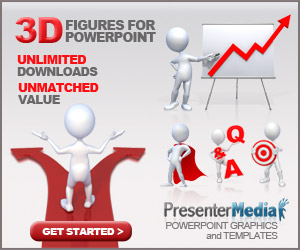
Presentation using Microsoft PowerPoint is performed in front of many people by hand manually. You can advance each slide page by clicking on a particular button on screen or the space key. But if it is possible to use PowerPoint to display a slide automatically? The answer is, yes. Of course you can set PowerPoint for running automatically without an operator to change each page.
How to Play PowerPoint Presentation Without Clicking
The advantages of PowerPoint is useful when you are following an exhibition of products or services. When you need a way to explain the benefits, advantages and how the workings of the products or services you offer, while you no longer have to repeat it every time.You can utilize the advantages of PowerPoint by arranging that TRANSITION or SLIDE TIMING so that presentations can play slide show automatically by itself without clicking the mouse of button by man or operator.
What can you do to make PowerPoint slides can be played automatically without having to click a button? Simply put, you can repeat playback of the presentation slides, automatically. Then you can also specify the timing for each page and slide show.
Automatic Presentation by Setting Transition
The trick is to set up slide transitions between pages. In order page slide can move forward automatically, then the first step you should do is as follows:Click the Transition tab, and note the timings group at a right angle. Uncheck the On Mouse Click. Check in the "After" and enter the numbers that are tailored to the length of time the slide page will appear.
You can specify the timing, same or different, for each slide.
Self Running Presentation by Setting Rehearse and Slide Timing
Another how to repeat PowerPoint slideshow automatically is by arranging the option on Slide Show tab. And here are the steps to do a PowerPoint self-running presentation. First you have to set some option that available in Set Up Slide Show on Set Up group :- Open the PowerPoint file that you create for automatic presentation.
- On the Slide Show tab, click set up Slide Show. Set Up Slide Show window will appear.
- Under Show Type, there are three options. Adjust to your needs.
- In Show Slides, specify the page slides will be displayed, if all (Al), certain pages, or start from a specific page.
- In Advance Slides, set up how the presentation will run, whether manually by the operator, or use the timing when available.
- In the Show Options, set up how the presentation will be shown, whether repeated automatically until the ESC key is pressed, whether the use of narration and animation.
- Make sure that narration has been included in the file and the animation has been arranged.
The next step is setting the Slide Timing for each page to show by clicking Rehearse Timings on set Up group. Then the Slide Timing option box will appear.
When the dialog box appear for the first time, the elapse time will run until you click the arrow for moving to the next page. Do the same thing for the new pages, but you can set the time with different number. After completing all the pages, the total time will set on the right side of the Slide Timing dialog box.


