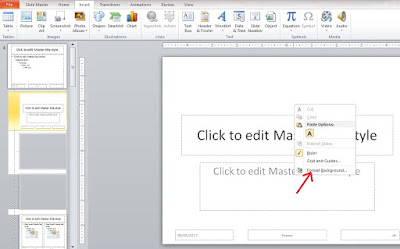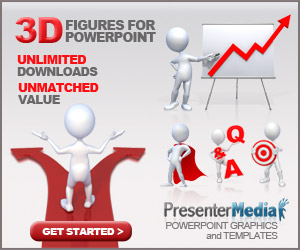
Microsoft PowerPoint application first developed by Bob Gaskins and Dennis Austin as Presente for the company called Forethought, Inc. which later they change the name to PowerPoint. In 1987, the PowerPoint version 1.0 was released, and a computer that he supported was the Apple Macintosh.
PowerPoint was to use the colors black/white, who was able to make the page text and graphics to the transparency of the overhead projector (OHP). A year later, a new version of PowerPoint appears with color support, after appearing to the colored Macintosh market.
Usually used in many PowerPoint presentation activities in the fields of business, education, etc. With this application, we don't need hard-hard to explain at length a problem or discussion. Because the core of the power point is just taking the key points and then we describe our opinion.
Change Background Graphics In PowerPoint
The background is the most spacious area on the slide presentation. Therefore, the background has the power to increase audience appeal. Slide presentations that are dominated by white color only will look unattractive.Microsoft PowerPoint 2007 provides a selection of colors and patterns to fill the area of the slide presentations that can be made to your creations.
In addition to regulating the placeholder, you can add and format images, as well as change the background. Changes to appear on every slide presentation using the layout. Or, if you want a picture or background be shown on all the slides in the presentation, select the Master thumbnail Layouts that are on the top of the panel, and edit the Layout Master.
How to insert an image of the master
On the Slide Master View, select the layout that you want to insert the picture. If you would like to include a picture for all layouts except the Title Slide layout, click Master thumbnail Layout (top).Click the Insert tab. Using the controls that are in the Group of Illustrations or Images to enter a master image into your presentation. Click to insert a picture or Clip Art. Click to insert a graph/chart. Change the size or position of the image.
How to change the background graphics in PowerPoint of the master
On the Slide Master View, select the layout that you want to change the background. If you want to change the background of all layouts except the Title Slide layout, click Master thumbnail Layout (top). On the Slide, right-click on the layout, and then click Format Background on the menu that appears.Format Background Panel is displayed. Use the various options exist to set the background format you want. Click the Close button (X) to close the panel and apply your changes.
On the Format Background, select background settings, and then click Apply To All to apply the background to all the layout on the Slide Master. You can also apply another theme for a layout.
On the Slide Master View, thumbnail pane on the left, select a layout. On the Slide Master tab, in the Edit Theme Group, click Themes. Right-click on the theme you want to use, and then click Apply To Selected Slide Master on the shortcut menu that appears.
You guys can also make your own pattern through Format option background color to blend the result would further enhance your presentation. The following steps create your own background pattern.