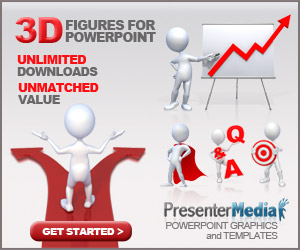
Preparing a PowerPoint presentation or other platform isn't easy mostly for beginner who has no skills in design, layout and drawing, especially if it's your first time doing this in front of a large audience. The result of your presentation will depend on your communication skills, the quality of your presentation and ultimately the time you spend preparing. To make an effective PowerPoint presentation or others, we'll give you some tips to get you started.
We have prepared a plan for you to make beautiful presentations without any design, placement or drawing skills.
1.Choose a suitable service
Presentations can be created in Microsoft PowerPoint, Google Slides, Keynote, Crello, Tilda, Camva, Visme, Prezzi. The program you choose is up to you.The most used and chosen program is Microsoft PowerPoint. It is a paid program, but if you're using Windows, it's probably included in your office suite. It has a simple interface. It allows you to create presentations with multimedia, slides and various fonts.
Google Slides is a kind of unpaid or free service from Google, presentations can be done online, via a link or by download. You won't be particularly creative - the functions are limited, but the app has a simple interface. You can put charts, graphs, and videos to your presentation slides, but only via Youtube and Google Drive.
Canva offers both free and paid options. Be free enough to compile presentations on the downside, there are a few Russian characters.
Crello is the free analogue of Canva, but it has more Russian fonts.
Tilda offers free and paid version. First of all, you can create a one-page site presentation as it is a fast and easy site placement service.
Visme is free and paid features available. The interface is much more complex than Canva, Google Slides, Crello, or PowerPoint, but you can create beautiful infographics and animations here. The disadvantage is some Russian characters and an English interface.
Prezzi is a solid payment service. Presentations can be created in the form of high resolution maps and you can switch between different themes instead of switching pages. You can edit online with multiple users at the same time.
Keynote is the most favourite service among Apple technology users, with a simple interface, lots of templates and the ability to edit by multiple users online with iCloud sync.
2. Determine your target audience
Presentation niche and design depends on who sees the presentation. Adding numbers, charts and diagrams to present to potential investors and partners. A potential customer may find it more interesting to combine a visual example of a product with photos and videos. Use a clear infographic to print.Only you know who will see the presentation and how it will be affected. Keep this in mind and keep this in mind when preparing the ingredients.
3. Answer these 3 questions before preparing presentation.
Before you start preparing your presentation, answer the following questions:- How do I want to encourage people to listen to my presentation?
- What should they sum up?
- How can my presentation help them?
Specify in advance what people should do after listening to the presentation and try to guide them while using the slides.
For example, if your project will be selected for investment after its presentation, it should be explained why it is better noticed than its competitors, what are the global problems being solved, how gaps and investors can be.
If you are a travel agent, answer the question why customers need this country and travel agency. Explain the object that suitable, who is not, what vacation opportunities are there and how do they differ from others?
Without acting on objections, answering popular questions, and comparing with others, it is impossible to act or make decisions.
4. Build Layout and Define Content
Before you start creating slides and looking for beautiful images for presentations, you need to define the content of that slide.- Define the problem you want to fix based on your audience's pain and fears. Explain why people should listen to it, what it means. Write simple, short messages with clear examples and structures.
- Describe the solution according to the opinions of your target audience.
- Write an introduction and result. In the introduction, narrate about moments when the audience did not understand the story any further and tried to awaken them. Finally, answer any arguments that may arise: What other solutions are available and better or worse than you suggested?
If this format fits the plot, try not to offer only selected content. But also to tell an interesting and visual story
Review the text and see how the flowing explanation should be clear and understandable, the data should be consistent. There should be a logical sequence and consistency in the presentation.
For example, if you want to view a product, use the following:
- Opening;
- Product description;
- How the product can slove consumer's problem;
- How are they different from competitors?
- Answers to the potential customer's main objection.
- End with a call to action
5.Use multiple images
Put text on your slides and determine where to replace them with images, videos or diagrams. Eliminate too much text - too much word makes perception difficult. Change the text for diagrams, graphs, charts or videos, make the points shorter and clearer.6. Eliminate the excess and limit the number of colors.
Eliminate all distractions and non-informative image should disappearDo not use distracting shadows, letter animations or other elements. Do not use too many colors. You can highlight multiple words or blocks in the diagram with contrasting colors. However, half of the text on the page should not be used. Do not abuse names and highlighting characters.
Clean tables and lists with unnecessary items. Don't use more than 3 colors in the graphic block to keep your audience in front of your eyes.
Schematic description of the method and without highlighting from shopolog.com.
Don't use too many colors in your presentation - 2 or 3 harmonious colors are enough. Many colorful elements will distract and confuse the consumer. Be sure to compare the text with the background.
Do not use differently styled 3D icons and choose icons from the same set.
7. Avoid ready-made templates.
Ready-made templates in PowerPoint in particular are irrelevant and visually reduce presentation costs. This adversely affects the reaction to the product or solution.Combine the slides in the same color scheme - they should have the same style. Likewise, use the same set of colors, charts and tables. Avoid many shapes and styles.
8. Do not use Serif fonts.
Person with no skill in presentation designing will find difficulties to select a suitable serif font. We suggest to use the following fonts: Arial, Arial Narrow, Arial Bebas (title only), Black (title only), Calibri, Circe, Gotham Pro, Helvetica, Raleway, Roboto, Open Sans.To avoid confusion with mixtures, fonts from the same group should be used, such as Arial for body text and Arial Black for title.
Do not use fonts that are too small or too large, they should be easy to read and understand. But it shouldn't be too big
A bad example of a presentation is too small size fonts, serif and blend with the background.
9. Add high quality images.
Don't use low quality images as they can irreversibly ruin the impression of your presentation. Create or better download images like Flickr, stock Unsplash, Everypixel. The resolution images for the background should be at least height and width 1000px.Do not use images with mandatory smiles and white backgrounds. It looks unnatural. All images should be relevant and express a certain concept.
Except for the background: How does the sea view relate to the neighborhood?
Example on the topic. The images are of high quality and relate to the text on the slide.