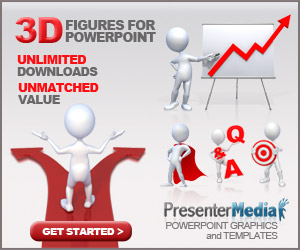
You must create a Power Point presentation for work or for a school project, so you want to insert background music with song to be played during the slide show, but you're still not able to figure out how to do it. Do not worry!
Any version of Office you have installed on your PC, now I will explain how to put music on PowerPoint starting from any song in MP3 (read : how to add voice over narration on PowerPoint).
This way, you'll have a musical background that will accompany you throughout the presentation and you will look great with friends and colleagues!
If you want to learn how to put music and song on PowerPoint for school project and use Office 2010 or 2007, all you have to do is start PowerPoint and open the presentation in which you want to add background music (via the File> Open menu).
At this point, select the slide from which you want to play music from the sidebar to the left (if you want to start the music at the beginning of the presentation, you have to choose the first), went to the section of the Insert toolbar and Power Point Click the Audio button to select the music file to use as background.
Okay any MP3, provided that no more than 50MB in size.
Once you choose the music file to use as the background of the presentation, click on the icon of the 'speaker who appears at the center of the slide and select the Playback tab toolbar PowerPoint to adjust the playback mode of the music during the presentation.
You can set the music so it lasts throughout the presentation or is only played when viewing the slide that has been inserted, selecting items Play between slides or Automatically from the pull down menu Start.
The option On mouse click starts playback of music just click the mouse, but if you do not want to display the audio controls during the presentation you have to put a check mark next to Hide during presentation.
Moreover, with the Volume button you can adjust the volume of the music to be played during the presentation.
Would you put music with nice songs on a Power Point presentation created with Office 2003 or earlier? No problem, the procedure is slightly more complex than that seen for Office 2010/2007 but you can do the same.
First, you have to start PowerPoint and open the presentation in which you want to add background music (via the File> Open menu).
Then select the slide from which to start the music from the sidebar to the left and went to the menu Insert> Movies and Sounds> Sound from File to select the music file to be added to the presentation.
In the window that opens, click on Automatically or Manually depending on how you intend to start the background music in the slides.
At this point, if desired, you must set the music file that is played throughout the presentation and you do not stop at the first click. To do this, you must select the right-click the icon of the 'speaker appearance at the center of the slide and click on the item Custom Animation from the menu that pops up.
In the sidebar that appears on the right, double click on the name of the sound file included in the presentation and in the window that opens, put a check mark next to the item after.
Then type the number of slides after which the music has to stop in the adjacent text field and click OK to save the settings.
This idea can be combined with putting animation, and you can give the audience with a really entertaining PowerPoint presentation slide.
