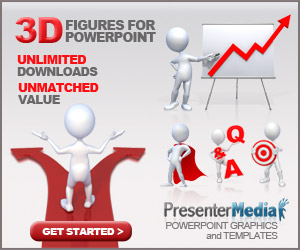
You have created a fantastic PowerPoint presentation, you want to show it to all your friends, but you do not have the security that they have installed on their computer PowerPoint? I have the solution for you: convert PowerPoint presentation into a video.
Although you are a beginner in business presentations PowerPoint, there is no harm to understand how to use this program more widely.
In this way, all your friends, even those who do not have PowerPoint installed on your computer, they can see your presentation.
To convert a PowerPoint presentation into a video, just use the free program EM Free PowerPoint Video Converter.
Download and install EM Free PowerPoint Video Converter
Linked on this website and click on the item Download Now under EM Free PowerPoint Video Converter. After the download, double click on the installation file (Free_PowerPoint_Video_Converter_setup.exe).
In the first window that opens, click on the OK button. Make then more and click the Next button, then click on Install and then Finish to complete the installation of the program and start it.
Steps Converting a PowerPoint presentation into a video
In the main program window, click the Add button and select the entry Add file (s). In the window that opens, select the PowerPoint presentation created with you intend to convert video and click the Open button to import it inside the drive.
In the Audio section select the entry Add audio files. If you are in the presentation of the background music or effects of music, they will not play in the video.
If you intend to play a song, while playing the presentation, click the second button ... (the one to the right of the window), select the song and click on the Open button.
Transition time between slides in the voice of the Detail section enter the time in seconds that must elapse before a slide is steps to the next slide.
Click on the button and then click on Formats WMV Video.
Finally, click the ... button next to File name, choose the folder in which to save your video, give it a name and click the Save button.
To start the conversion of the PowerPoint presentation to video, click on the Convert button and then the OK button.
Convert video in PowerPoint presentations created in PowerPoint 2007
Despite otherwise indicated, EM Free PowerPoint Video Converter is able to convert only video presentations in .ppt and .pps formats created with versions of PowerPoint earlier than 2007.
To convert video in a presentation created with PowerPoint 2007, after it opens, click on the logo of PowerPoint in the top left, moved to Save As, and click on the item PowerPoint 97-2003 Presentation to save it in a format compatible with the converter.
